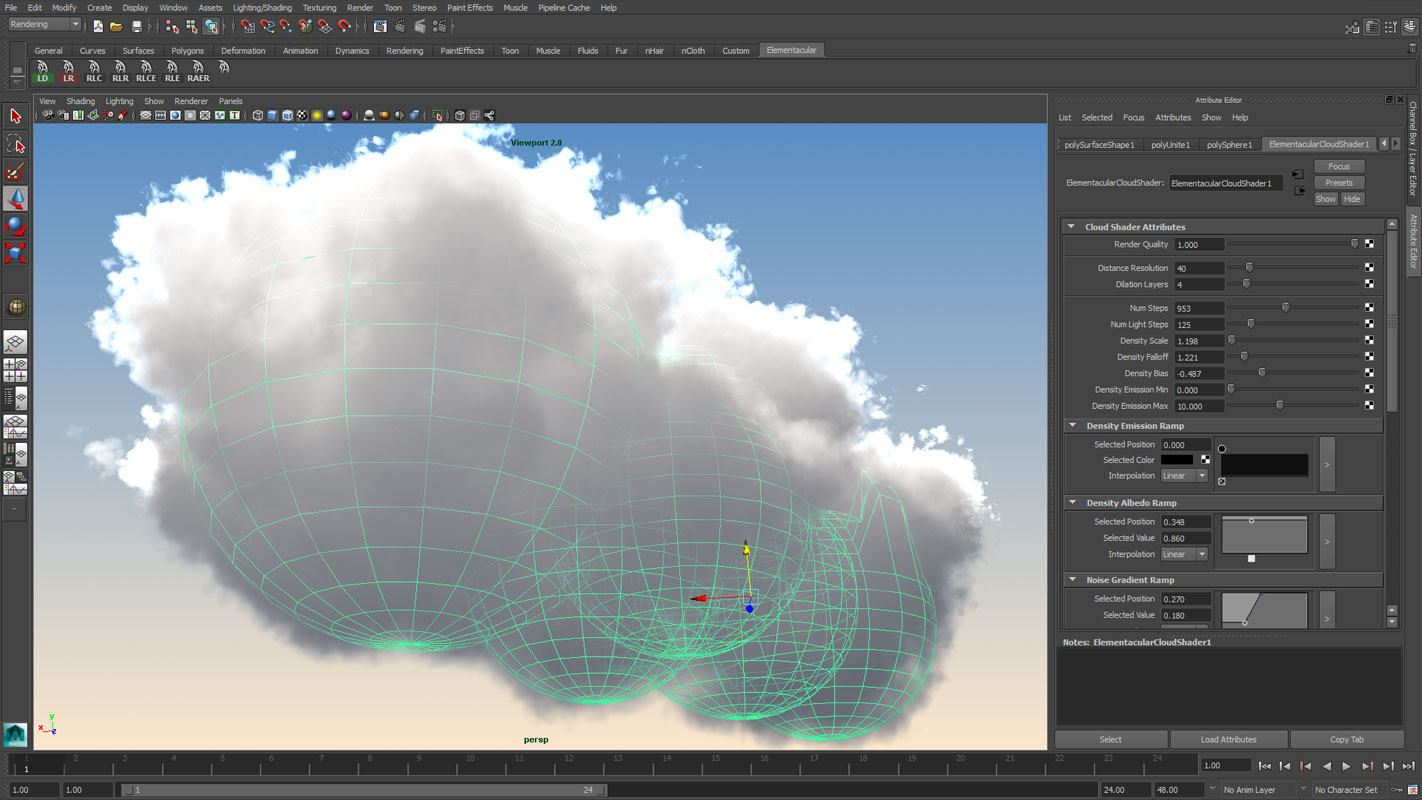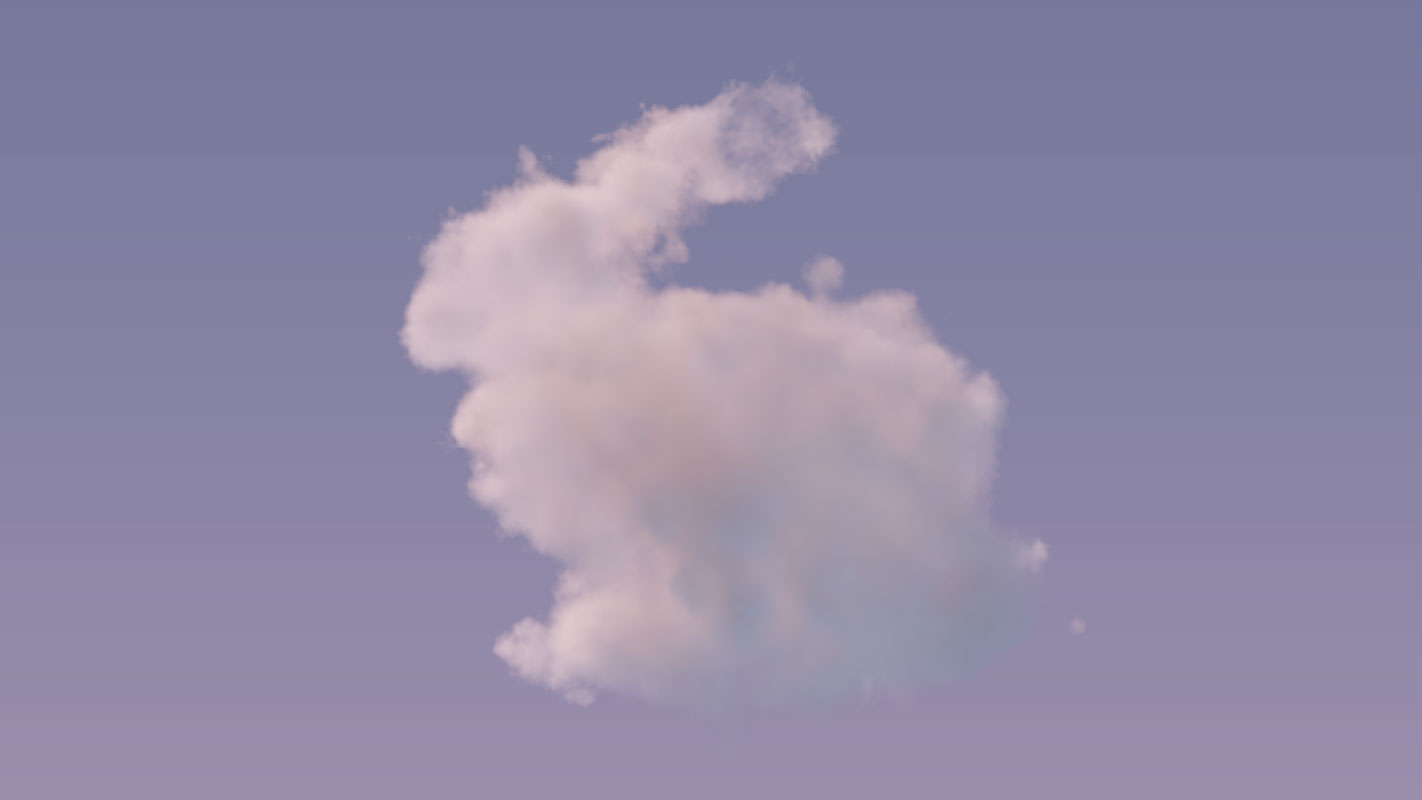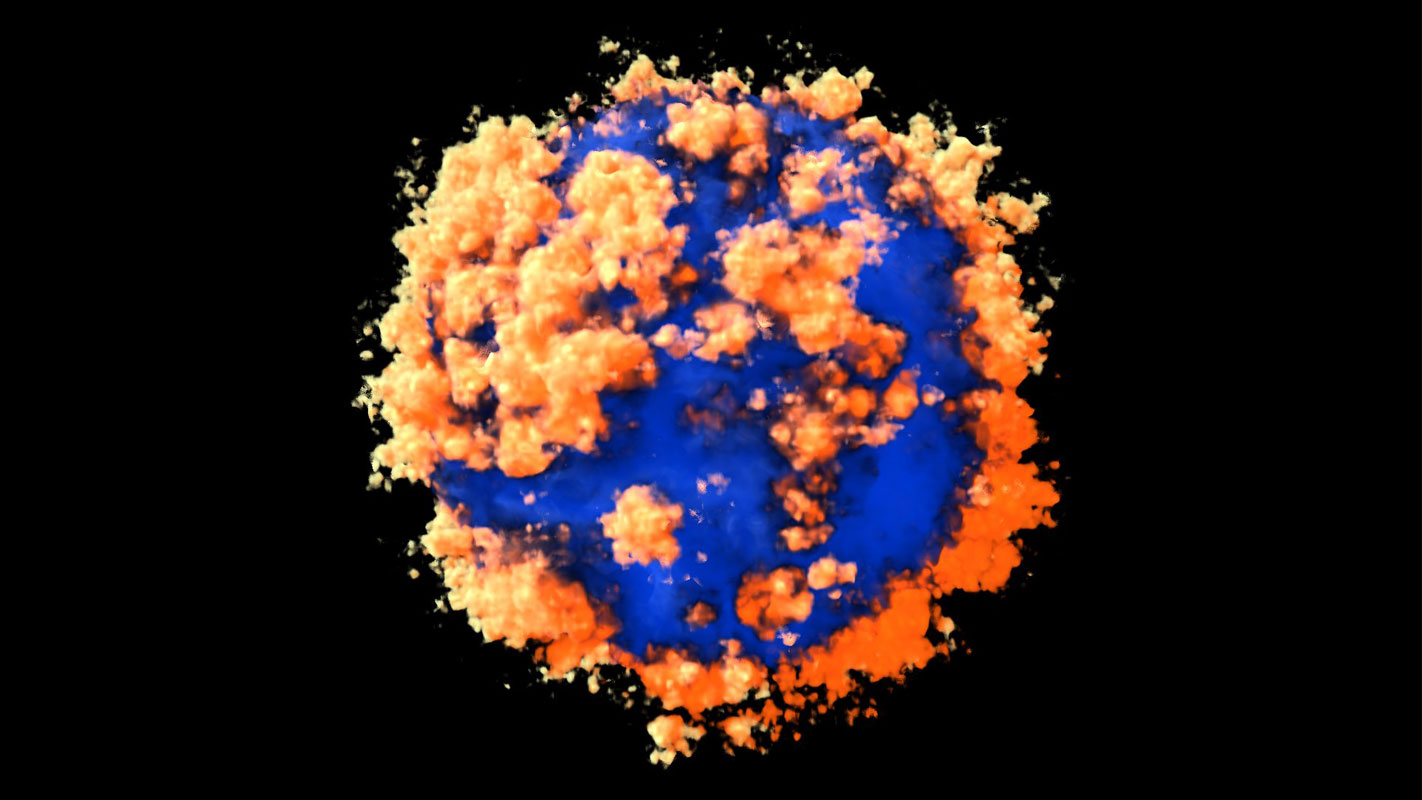A: Simply download it off the front page.
A: Maya versions 2014-2018 are supported. Maya LT is not supported. If you have upgraded to a newer Maya version and find that Elementacular is no longer working you will need to install the latest version of Elementacular.
A: Unfortunately there are no plans to support neither Linux nor macOS versions of Elementacular at the current time.
A: The manual is installed in the folder you select in the installer. You can also find it here.
A: Elementacular is very reliant on having a graphics card with full OpenGL 4.4 support.
We generally recommend a GPU with at least 2GB of dedicated GPU memory (VRAM).
All Nvidia graphics cards from the 400 series or newer is
supported.
All AMD graphics cards from the Evergreen (HD 5xxx)
Series or newer is supported.
Integrated Intel GPUs are not officially supported but
may work for you.
The VDB files exported by Elementacular can be rendered
using any VDB compatible renderer. This includes major
renderers such as Arnold (Solid Angle), Renderman
(Pixar) and Redshift.
Information on how to use VDB with a specific renderer
is best obtained via each renderers official
documentation.
Arnold: https://support.solidangle.com/display/AFMUG/OpenVDB+Workflow
Renderman: https://renderman.pixar.com/resources/current/RenderMan/rfmOpenVDB.html
Redshift (2.0+): http://docs.redshift3d.com/Default.html#I/Volume
Rendering.html
A: Because of the way Elementacular is implemented, textured surface shading needs to be enabled. Make sure the viewport is configured with "Smooth shade all" and "Textured" enabled.
A: Elementacular aspires to use physical light units which requires stronger lights. Try adjusting your light sources to around 100 - 200 intensity.
A: Emission is very much dependent on the cloud density. Try adjusting the cloud density up and make the emission value much larger than 1.
A: Not currently, no.
A: Currently we do not support inter-volume shadow casting.
A: Maya 2015 ext 1 finally fixed a longstanding bug where the viewport didn't support full 16/32bit HDR rendering. When using Maya 2015 ext 1 you can enable HDR viewport in the viewport configuration. Select the shaders you wish to output full light range and deselect the "Tonemapping" option. This will make your cloud look much different. When rendering the scene using the Hardware 2.0 renderer you can now store a full range image.
A: Currently, Elementacular is only exporting the generated cloud densities.
A: Lighting of clouds contains large contrasts between very subtle lighting features and very strong lighting. To look correctly, the clouds need to be tonemapped. Because of a longstanding viewport rendering bug in Maya we are unable to work in HDR when rendering the clouds. Tonemapping is a non-linear operation which does not work correctly if applied to the alpha mask. So when using the produced alpha mask and tonemapped color data, the values can come out looking darker than intended. This can be solved in two different ways: Maya 2015 ext 1 supports full HDR rendering which allows you to work with a full linear pipeline - hence there is no problem. The second option is to use traditional matte tricks while compositing the images.
A: Elementacular works on a grid. To solve this, increase the falloff, the number of dilation layers and / or the distance resolution until the problem disappears.
A: Make sure your workstation is using a supported GPU, and that you are using fully updated drivers.
A: Try deleting pluginPrefs.mel from your Maya preferences folder ( <documents>\maya\<version>\prefs )
A: Simply download it off the front page.
A: Maya versions 2014-2018 are supported. Maya LT is not supported. If you have upgraded to a newer Maya version and find that Elementacular is no longer working you will need to install the latest version of Elementacular.
A: Unfortunately there are no plans to support neither Linux nor macOS versions of Elementacular at the current time.
A: The manual is installed in the folder you select in the installer. You can also find it here.
A: Elementacular is very reliant on having a graphics card with full OpenGL 4.4 support.
We generally recommend a GPU with at least 2GB of dedicated GPU memory (VRAM).
All Nvidia graphics cards from the 400 series
or newer is supported.
All AMD graphics cards from the Evergreen
(HD 5xxx) Series or newer is
supported.
Integrated Intel GPUs are not officially
supported but may work for you.
The VDB files exported by Elementacular can
be rendered using any VDB compatible
renderer. This includes major renderers such
as Arnold (Solid Angle), Renderman (Pixar)
and Redshift.
Information on how to use VDB with a
specific renderer is best obtained via each
renderers official documentation.
Arnold: https://support.solidangle.com/display/AFMUG/OpenVDB+Workflow
Renderman: https://renderman.pixar.com/resources/current/RenderMan/rfmOpenVDB.html
Redshift (2.0+): http://docs.redshift3d.com/Default.html#I/Volume
Rendering.html
A: Because of the way Elementacular is implemented, textured surface shading needs to be enabled. Make sure the viewport is configured with "Smooth shade all" and "Textured" enabled.
A: Elementacular aspires to use physical light units which requires stronger lights. Try adjusting your light sources to around 100 - 200 intensity.
A: Emission is very much dependent on the cloud density. Try adjusting the cloud density up and make the emission value much larger than 1.
A: Not currently, no.
A: Currently we do not support inter-volume shadow casting.
A: Maya 2015 ext 1 finally fixed a longstanding bug where the viewport didn't support full 16/32bit HDR rendering. When using Maya 2015 ext 1 you can enable HDR viewport in the viewport configuration. Select the shaders you wish to output full light range and deselect the "Tonemapping" option. This will make your cloud look much different. When rendering the scene using the Hardware 2.0 renderer you can now store a full range image.
A: Currently, Elementacular is only exporting the generated cloud densities.
A: Lighting of clouds contains large contrasts between very subtle lighting features and very strong lighting. To look correctly, the clouds need to be tonemapped. Because of a longstanding viewport rendering bug in Maya we are unable to work in HDR when rendering the clouds. Tonemapping is a non-linear operation which does not work correctly if applied to the alpha mask. So when using the produced alpha mask and tonemapped color data, the values can come out looking darker than intended. This can be solved in two different ways: Maya 2015 ext 1 supports full HDR rendering which allows you to work with a full linear pipeline - hence there is no problem. The second option is to use traditional matte tricks while compositing the images.
A: Elementacular works on a grid. To solve this, increase the falloff, the number of dilation layers and / or the distance resolution until the problem disappears.
A: Make sure your workstation is using a supported GPU, and that you are using fully updated drivers.
A: Try deleting pluginPrefs.mel from your Maya preferences folder ( <documents>\maya\<version>\prefs )

Need inspiration or help to get started using Elementacular?
Visit our youtube channel
to watch our tutorials and other videos about the plugin.
For discussions, visit our facebook page